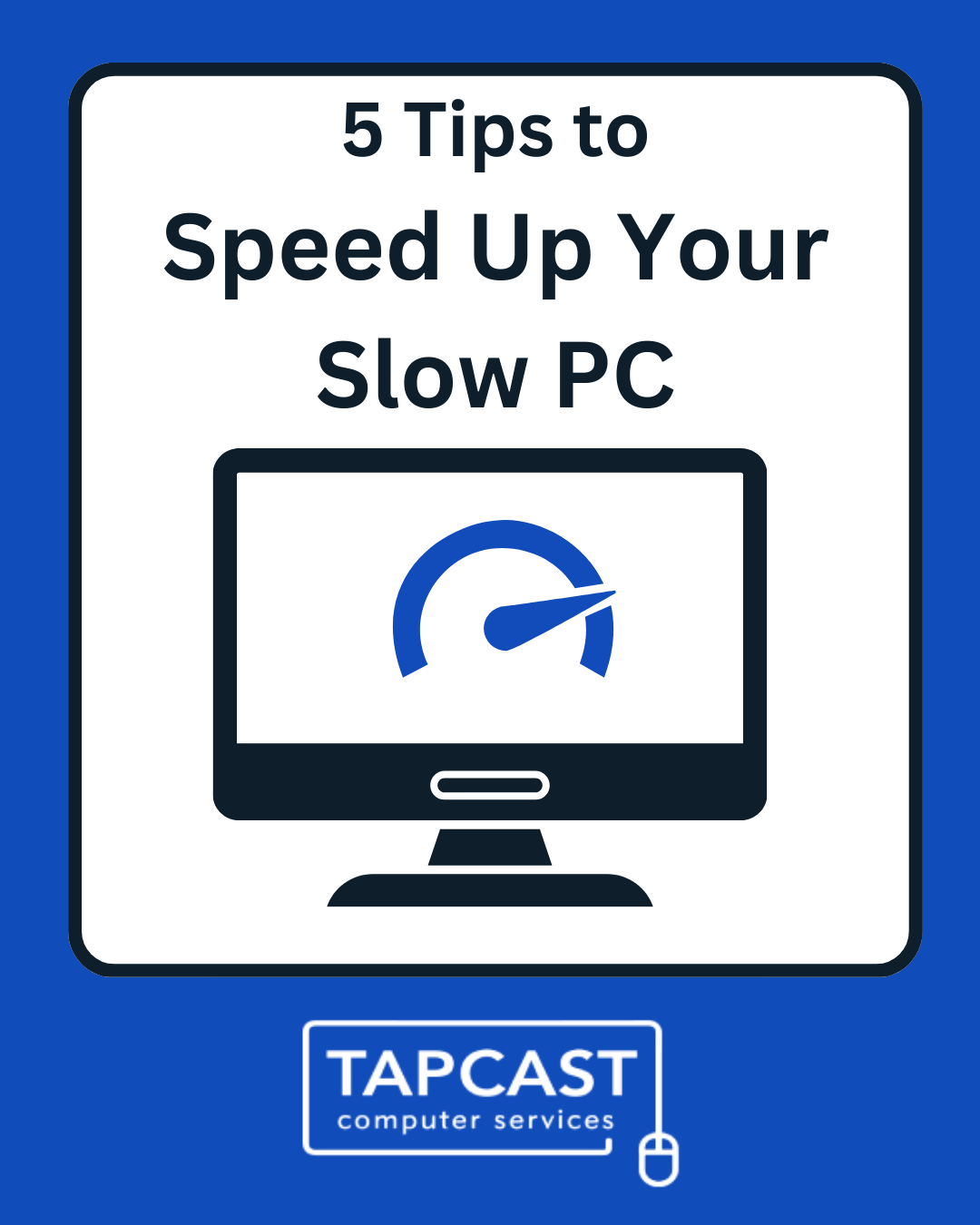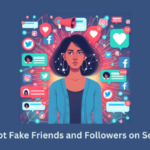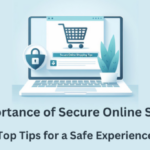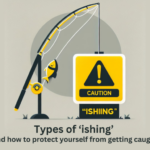If you’ve had your PC for many years, you may notice it moving at a snail’s pace. Before you decide to just buy a new one, here are 5 quick and easy tips to improve your computers speed:

1. Clear out space
- Go through all your folders and clear out what you don’t need anymore-and don’t forget your downloads folder!
- Empty your recycle bin!
- Consider using a backup drive or the cloud to keep all the files you don’t use regularly, such as photos, though we recommend you should always have a backup of your files just in case the worst happens. If you’re new to the cloud, get in touch and we can help you!

2. Manage your apps
- Uninstall all the apps you don’t use- this will save space and will stop background activity slowing your PC.
- To do this go to Settings > Apps > Installed Apps, click on the 3 dots then Uninstall, but make sure you only do this to apps you downloaded yourself (best to avoid uninstalling any from “Microsoft Corporation” or “INTEL CORP”).
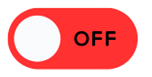
3. Disable effects
- Whilst it will make your screen less visually pleasing, disabling visual effects will also make your PC faster.
- To do this got to Settings > Accessibility > Visual Effects (in Windows 10 its Settings > Ease of Access > Visual Effects) then turn off Transparency and Animation effects.
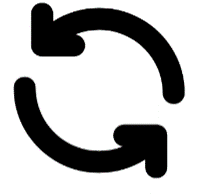
4. Update!
- Updating your PC is important for so many reasons, and one of these is to keep it running smoothly.
- Your PC should tell you when you need to update, but it never hurts to check by going to Settings > Update as sometimes we put it off for another time, then forget!

5. Restart your computer every 3 days
- Though it seems like it takes an age for your PC to turn on and start up, getting your PC to Restart and Shutdown rather than just Sleep every few days means that it can make any necessary updates and installations.
If you find that your PC is still slow after trying these tips, check whether it could be your internet speed that’s slowing you down, or feel free to contact us by phoning 01386 792196 or send an email to support@tapcast.co.uk